Navigation models
This page describes the basic navigation models of the Nokia Asha UI.
Drill-down or tabs
- Users can drill down from category content (for example, a list place in one of the tabbed views).
- The category bar with tabs is not duplicated to lower hierarchies:
- If needed, lower hierarchy levels can have their own CategoryBar with categories related to that level.
- Back works between hierarchy levels, not between categories (i.e. tabs).
Below is an example of drill-down navigation.

Below is an example of tabs navigation.
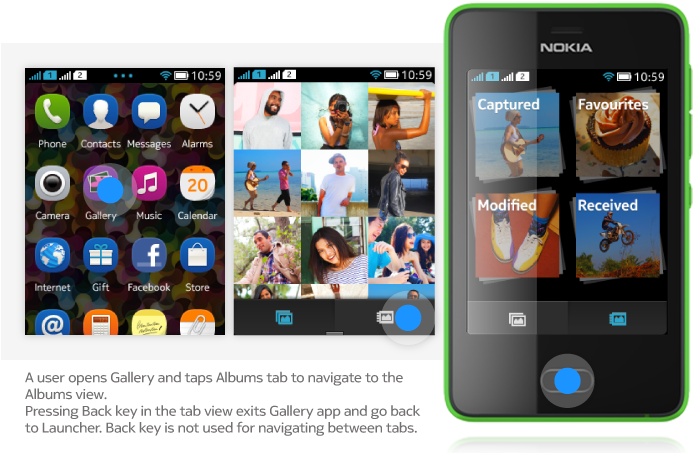
Linking
Another basic concept for Nokia Asha navigation is application/deep linking. This means one application can contain links to another application. The links open directly a certain view within the application without going the normal route of opening the main page and then navigating step-by-step to the desired view. Linking is a useful way of giving direct access points to certain data (for example, by opening a certain contact card directly) or utilising another application to fetch content (for xeample, fetch a photo to a message). When fetching content though application linking, the control typically returns to the original application after user's selections. With deep links such as opening a certain message or a contact card directly, user can usually choose to continue with the opened application, and thus, for example, write a reply or call the contact.
Below are examples of deep linking for opening message, application linking for fetching content.

Back key behaviour
Back key is a very central element for the navigation model. It allows user to take a step backwards in their navigation flow.
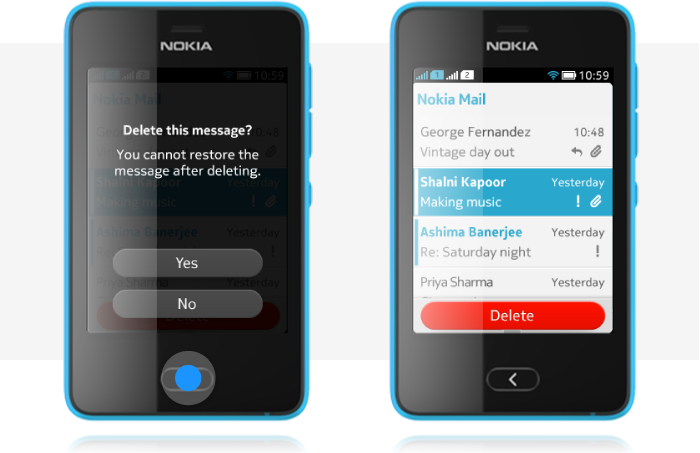
For all MIDlets, the following rules apply:
Must have
- In the application main level, pressing the HW (hardware) Back key exits the application
- In the application sub-levels, pressing the HW Back key leads to upper hierarchy level
Allowed exception: During Gameplay pressing the HW Back key can open the gameplay-pause menu if the menu contains a command which leads to upper hierarchy level.
Not allowed
SW (software) Back keys on the screen.
- A user can get confused whether the phone will always provide the on-screen navigation method or not.
- By removing all on-screen Back buttons, the applications will help the user to get accustomed to always using HW Back key as means to go to the previous state (when on sub-levels) or exit the application (on app main level).
Allowed exception: In games if SW Back keys are however used, the HW Back key needs to work the same way (for example, both open the gameplay-pause menu)
The Back key works historically. The following UI elements are, however, skipped in the backstepping route:
- Options and context menus
- Dialogs
- Notification panel
- Pickers.
Long press of the Back key is a shortcut to the apps screen, i.e. it closes the MIDlet.